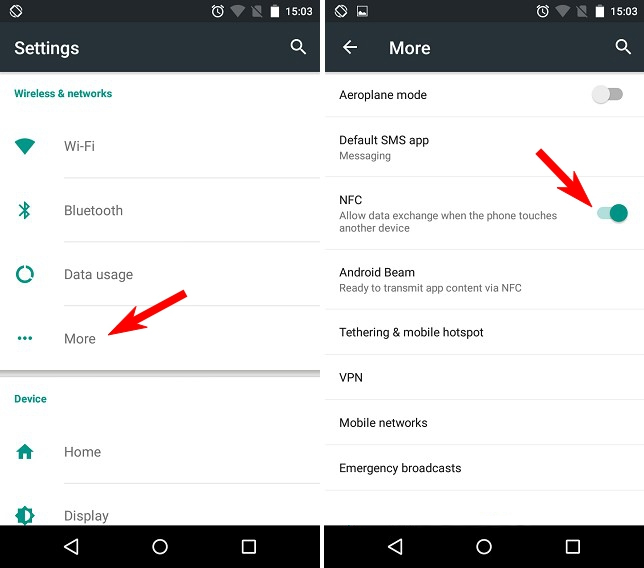How To Transfer Photos From Android Phone To Samsung Tablet

In today's digital landscape, seamlessly transferring data between devices has become a necessity. For users entrenched in the Android ecosystem, sharing photos from an Android phone to a Samsung tablet is a common task. Understanding the various methods available ensures a smooth and efficient transfer process, safeguarding precious memories and important visuals.
This article delves into multiple strategies for transferring photos from an Android phone to a Samsung tablet. It offers clear, concise instructions. It covers both wired and wireless solutions, catering to diverse user preferences and technical skills.
Cloud-Based Solutions: The Wireless Route
Cloud storage services offer a convenient wireless method for transferring photos. Services like Google Photos, Dropbox, and Microsoft OneDrive provide seamless synchronization across devices. These platforms automatically back up photos from your Android phone and make them accessible on your Samsung tablet.
Using Google Photos
Google Photos is often pre-installed on Android devices. To use it, first, ensure that backup and sync are enabled on your Android phone. Then, open the Google Photos app on your Samsung tablet and sign in with the same Google account. Your photos should automatically appear.
If the photos are not showing up immediately, check the backup status on your phone. Also, make sure that the tablet is connected to a stable internet connection. Once synced, the photos can be viewed, downloaded, and organized on your tablet.
Leveraging Dropbox and OneDrive
Dropbox and OneDrive function similarly to Google Photos. First, install the app on both your Android phone and Samsung tablet. Then, upload the photos from your phone to a designated folder in the cloud storage.
Finally, access the same folder from your Samsung tablet to download or view the transferred photos. These services offer additional features such as file sharing and version control, making them suitable for users who require more advanced file management capabilities.
Wired Connections: The Direct Approach
A wired connection offers a direct and reliable method for transferring photos. Using a USB cable, you can connect your Android phone to your Samsung tablet, allowing you to directly copy files between the two devices. This method is particularly useful for transferring large quantities of photos quickly.
Using a USB Cable
Connect your Android phone to your Samsung tablet using a USB cable. You may need to change the USB connection mode on your phone from "Charging only" to "File Transfer" or "MTP (Media Transfer Protocol)". This option is usually found in the notification drawer after plugging in the USB cable.
Once connected, your phone should appear as a storage device on your tablet. You can then navigate to the photo folder on your phone's internal storage or SD card. Simply copy the desired photos and paste them into a folder on your Samsung tablet.
Utilizing USB OTG (On-The-Go)
If your Samsung tablet supports USB OTG, you can connect a USB drive or SD card reader directly to the tablet. Then, transfer photos from your Android phone to the USB drive or SD card. Finally, plug the USB drive or SD card reader into your tablet and copy the photos to your tablet's storage.
This method bypasses the need to connect your phone directly to the tablet. It can be particularly useful if your tablet has limited storage space or if you prefer to use an external storage device for transferring files.
File Sharing Apps: Streamlined Transfers
Several file-sharing apps are designed to facilitate quick and easy transfers between devices. Apps like SHAREit and Xender use Wi-Fi Direct technology to create a direct connection between devices. This allows for faster transfer speeds than Bluetooth.
To use these apps, install the app on both your Android phone and Samsung tablet. Then, select the photos you want to transfer on your phone. Choose the "Send" option and select your tablet as the recipient. The app will guide you through the connection process.
Security Tip: When using file-sharing apps, ensure that you are connected to a secure Wi-Fi network to protect your data from unauthorized access.
Conclusion: Choosing the Right Method
Transferring photos from an Android phone to a Samsung tablet can be accomplished using various methods. Each has its advantages and disadvantages. Cloud-based solutions offer convenience and accessibility across devices. Wired connections provide a direct and reliable transfer option. File-sharing apps offer a streamlined approach for quick transfers.
Ultimately, the best method depends on your specific needs and preferences. Consider factors such as the number of photos you need to transfer. Also, consider the availability of a Wi-Fi connection, and your comfort level with different technologies.
As technology continues to evolve, new and improved methods for transferring data between devices are likely to emerge. Staying informed about these advancements will ensure that you can continue to seamlessly share your photos and memories across all your devices.
![How To Transfer Photos From Android Phone To Samsung Tablet How to Transfer Photos from Samsung Phone to Tablet? [Best 5 Ways]](https://www.mobikin.com/d/file/mobile-phone/transfer-photos-from-samsung-phone-to-tablet.png)


![How To Transfer Photos From Android Phone To Samsung Tablet [2025 Updated] 8 Methods to Transfer Data From Samsung to Samsung](https://mobiletrans.wondershare.com/images/images2019/phone-transfer-android-to-android-01.jpg)

![How To Transfer Photos From Android Phone To Samsung Tablet How to Transfer Photos from Samsung Phone to Tablet? [Best 5 Ways]](https://www.mobikin.com/d/file/transfer-for-mobile/connect-device.png)
![How To Transfer Photos From Android Phone To Samsung Tablet How to Transfer Photos from Samsung Phone to Tablet? [Best 5 Ways]](https://www.mobikin.com/d/file/mobile-phone/transfer-data-from-samsung-to-samsung-via-bluetooth.png)
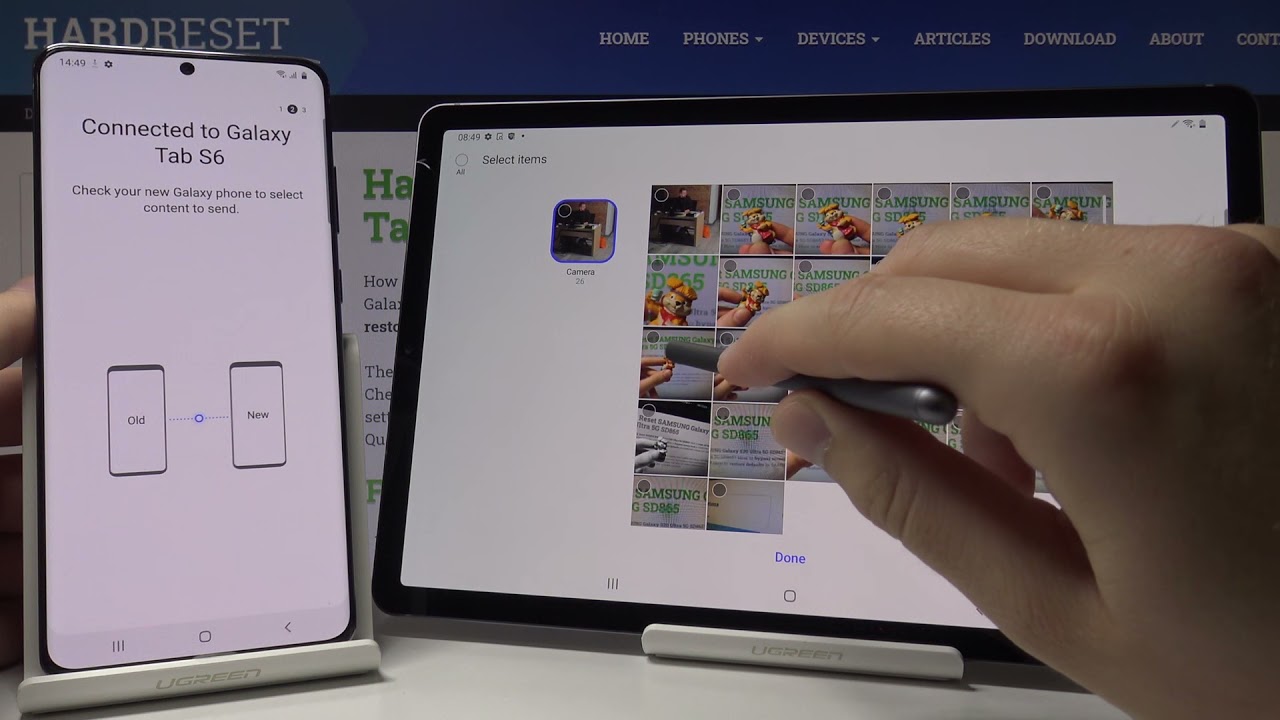
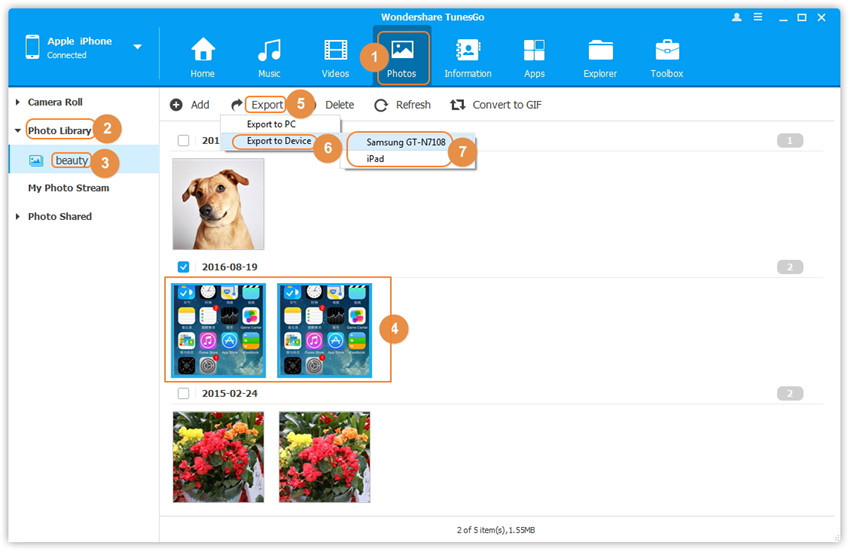
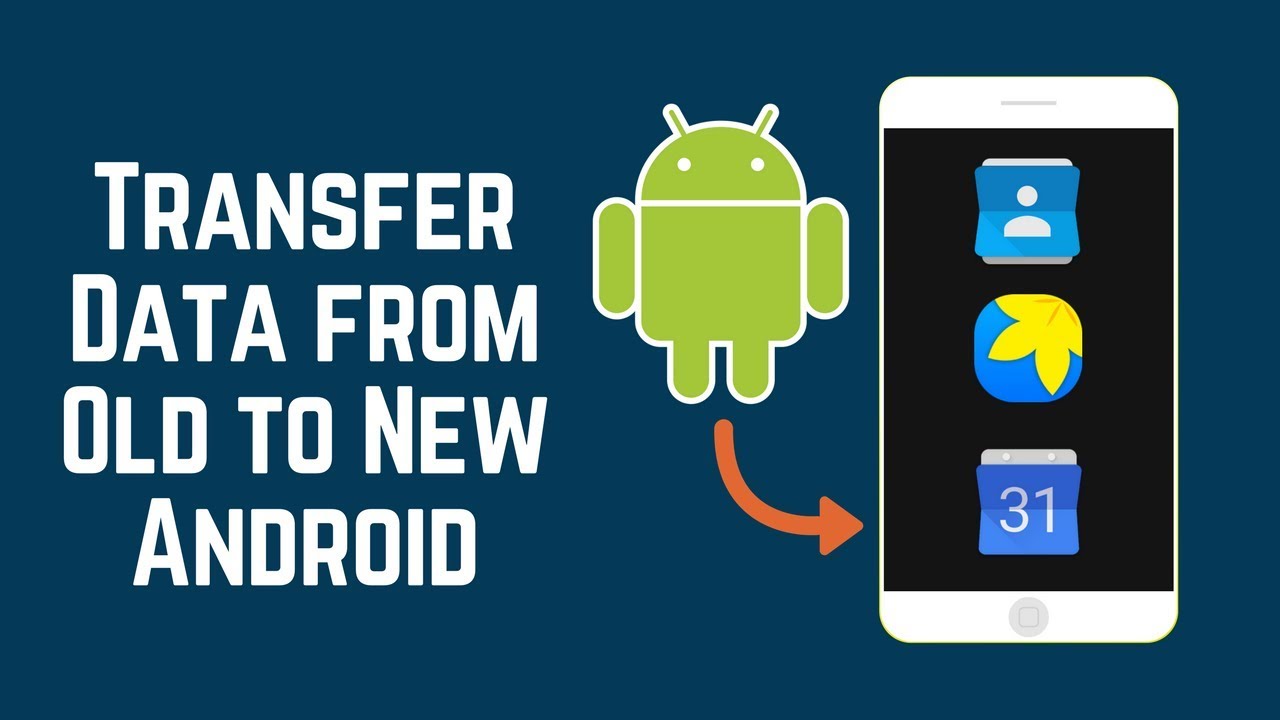


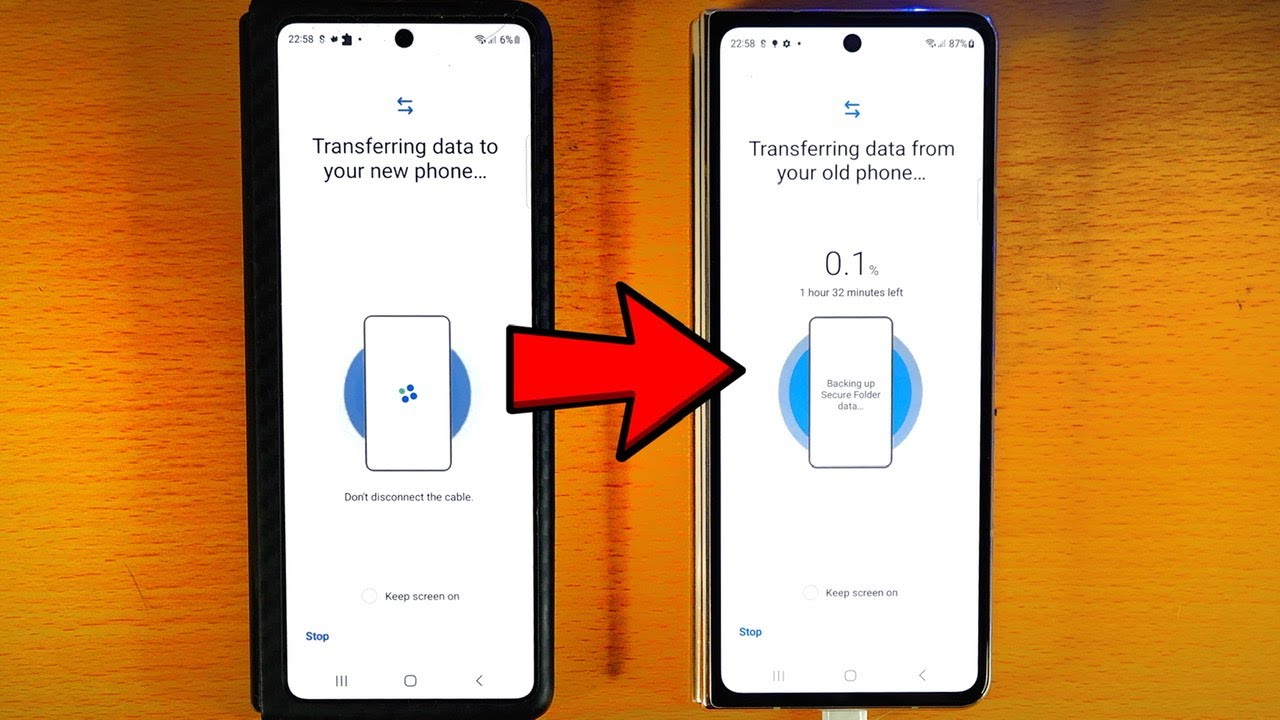


![How To Transfer Photos From Android Phone To Samsung Tablet So übertragen Sie Dateien vom PC auf das Samsung-Tablet [Neue Anleitung]](https://www.samsung-messages-backup.com/public/images/upload/enable-mtp-mode.png)