How To Turn Off Predictive Text On Samsung J6
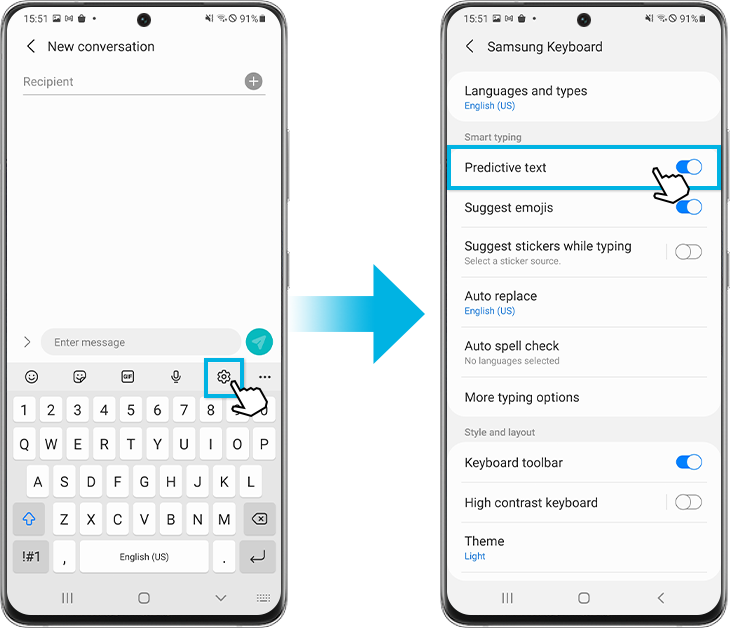
Samsung J6 users, predictive text driving you crazy? Reclaim your typing freedom now with this simple guide to disable it.
This article provides immediate, step-by-step instructions to turn off predictive text on your Samsung Galaxy J6 device. Get ready to type without unwanted suggestions clouding your screen.
Accessing Keyboard Settings
First, open the Settings app on your Samsung J6.
Then, scroll down and tap on General Management.
Next, select Language and input. This section controls all your input methods.
Navigating Keyboard Options
Under Keyboards, you will likely see Samsung Keyboard as the default. Tap on it.
If you are using a different keyboard app, such as Gboard, select that app instead.
This will take you to the specific settings for your chosen keyboard.
Disabling Predictive Text
Within the Samsung Keyboard settings, look for an option labeled something like Smart typing, Predictive text, or Text suggestions. The exact wording may vary slightly.
Toggle the switch next to this option to the off position.
On some versions, you might need to tap into Smart typing and then individually disable options like Predictive text, Auto replace, and Auto spacing.
Alternative Method via Keyboard Itself
Alternatively, while typing in any app, long-press the comma (,) key or the settings gear icon on the keyboard.
This should directly open the Samsung Keyboard settings.
From there, follow the steps in the previous section to disable Predictive text.
Verifying the Change
After disabling the feature, open any app where you typically type, such as Messages or WhatsApp.
Start typing and confirm that the predictive text bar above the keyboard is no longer appearing.
If you still see suggestions, double-check that you have disabled all related options in the Smart typing menu.
Troubleshooting
If the predictive text persists, try restarting your Samsung J6.
Ensure that you have the latest software updates installed. Go to Settings > Software update > Download and install.
If all else fails, consider resetting your keyboard settings to default within the keyboard settings menu.
Ongoing Developments
Samsung occasionally updates its software, which may alter the location of settings. This guide reflects the most common configuration.
Refer to the Samsung support website or community forums for the latest information if you encounter discrepancies.
Keep this guide handy for future reference, especially after software updates.



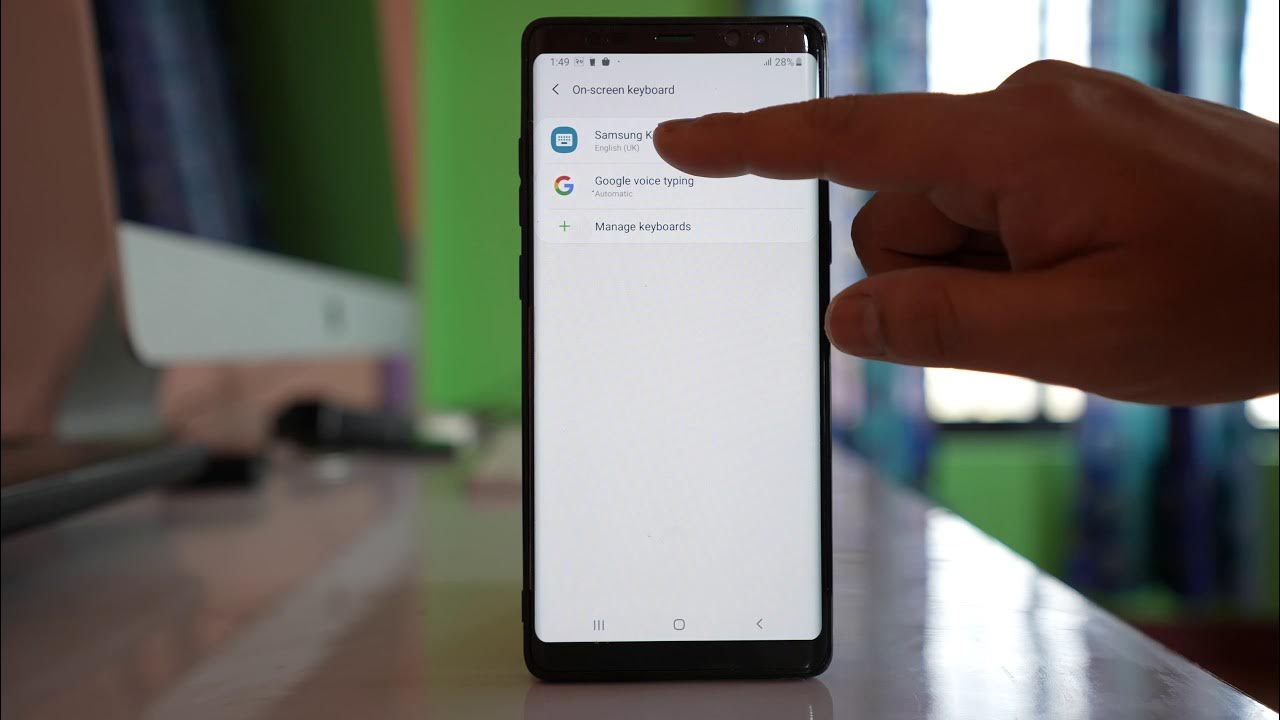
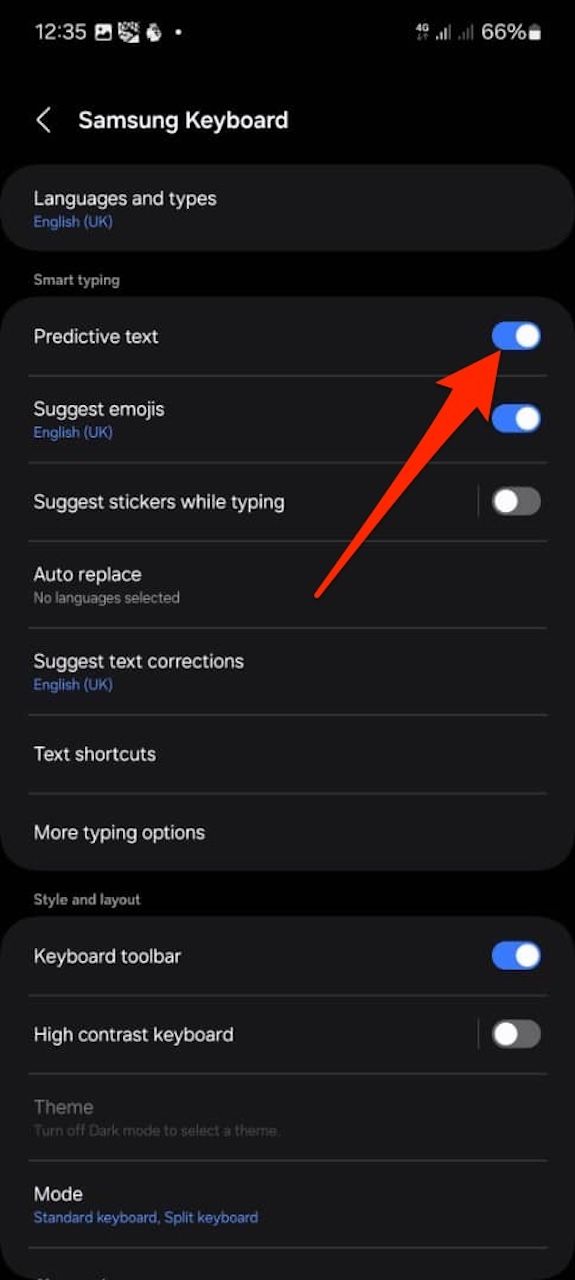
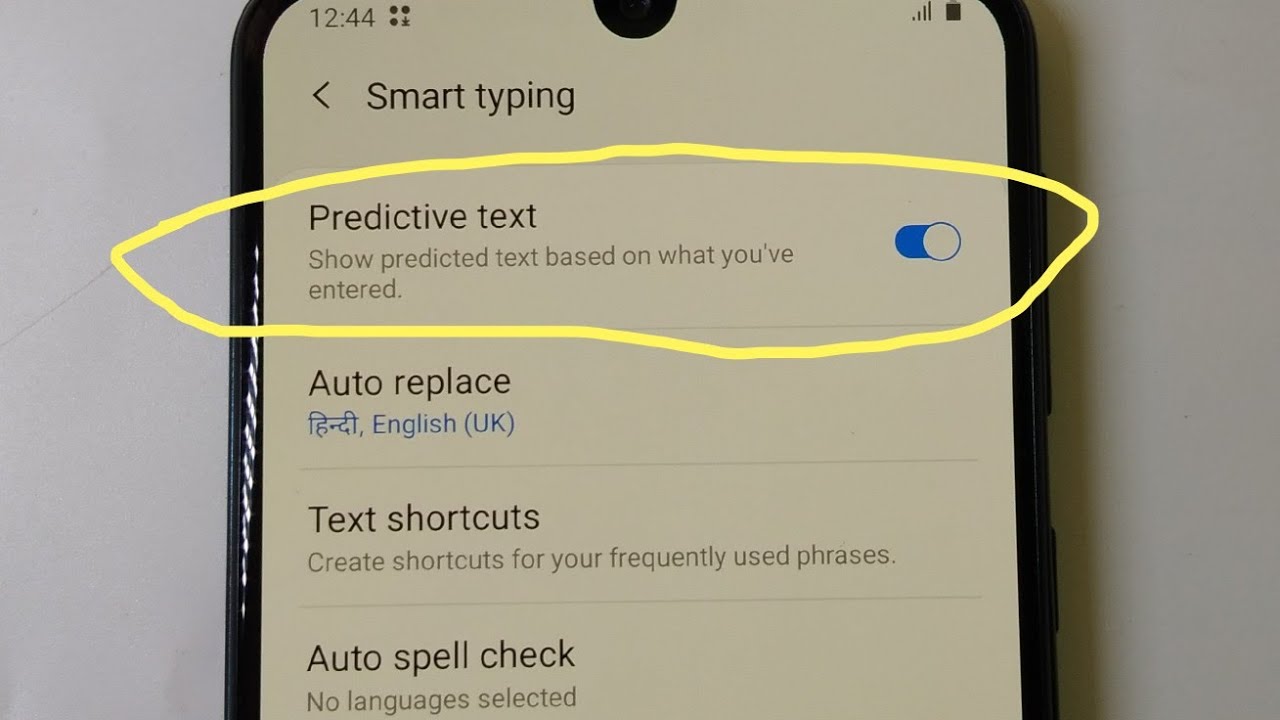


:max_bytes(150000):strip_icc()/samsungautocorrect3-ba37689a722f48909dcf5a7af07a8611.jpg)









