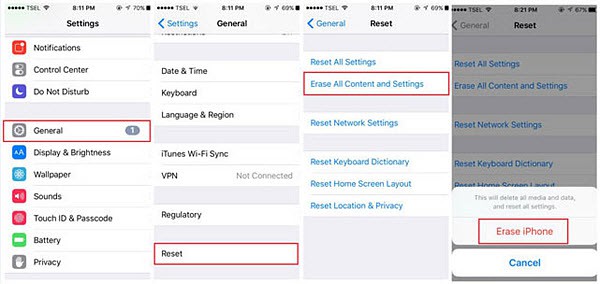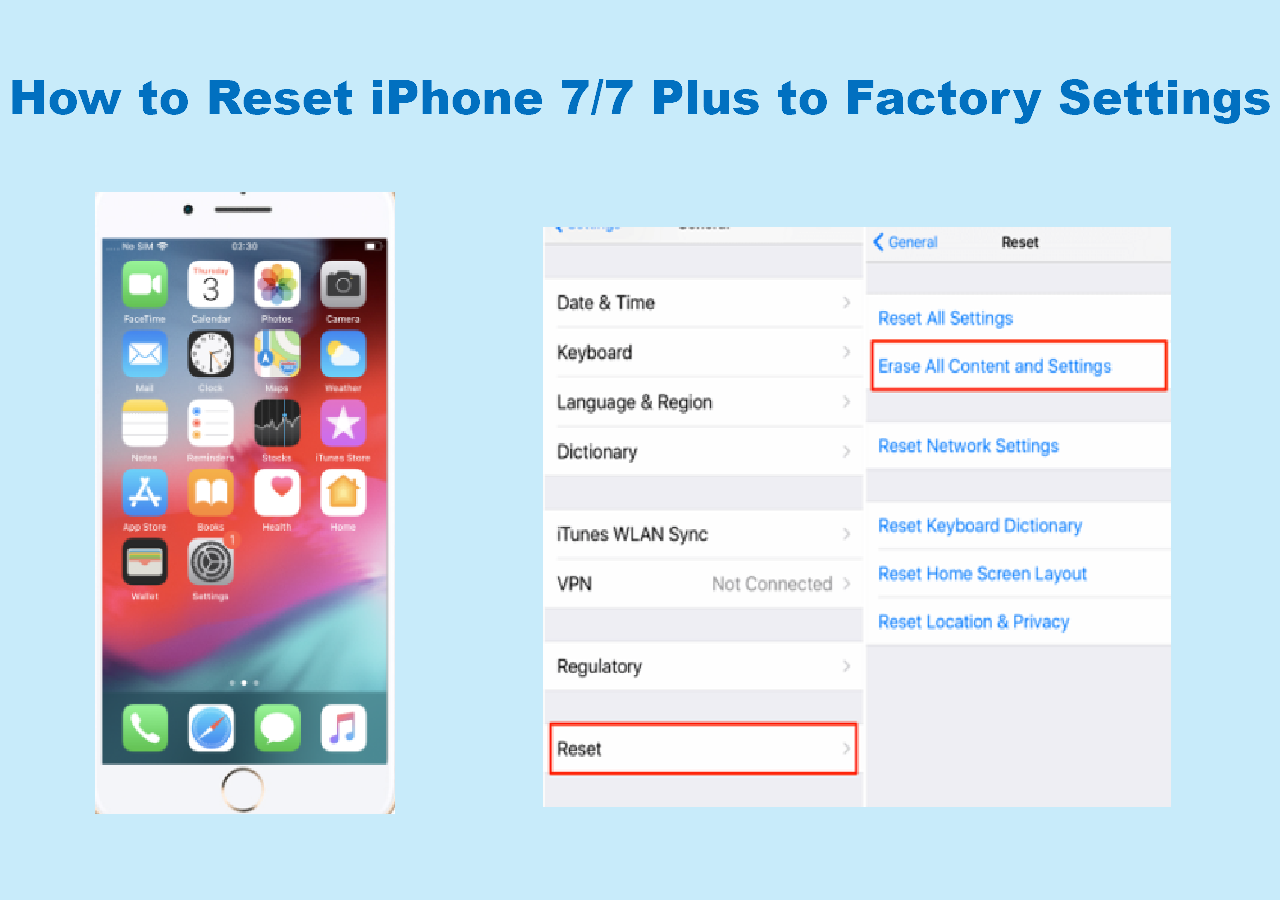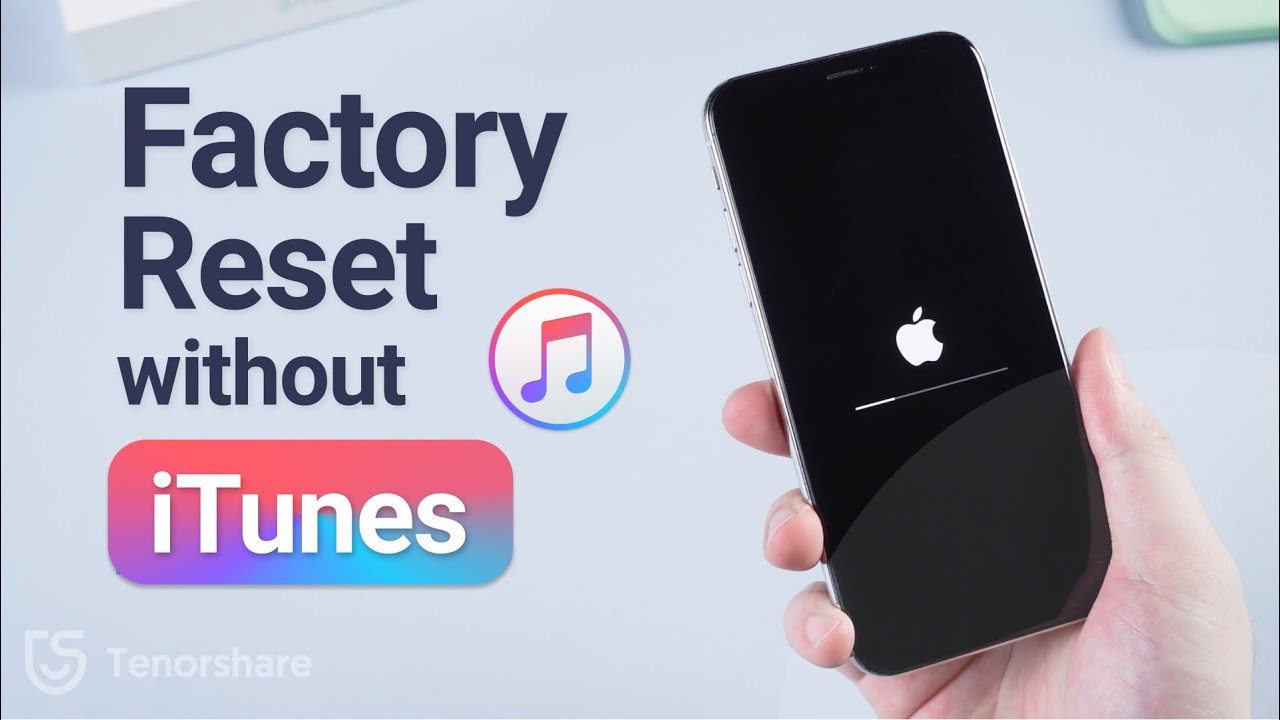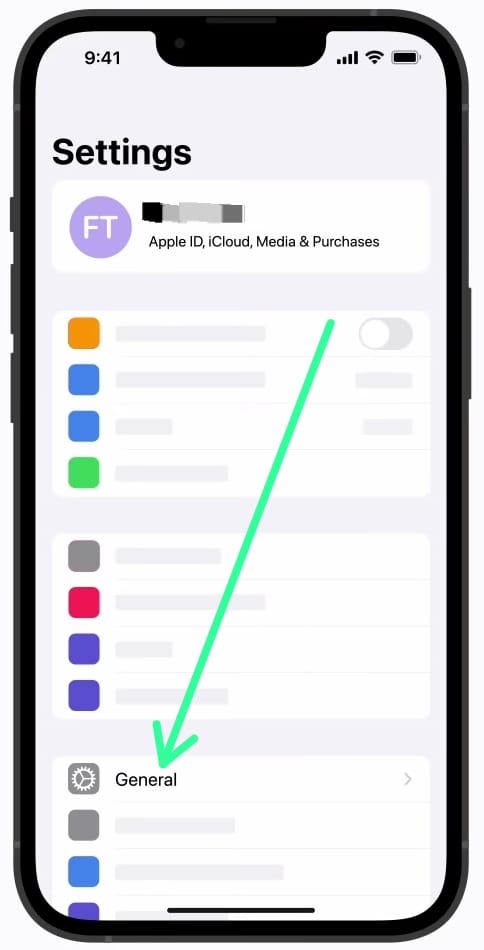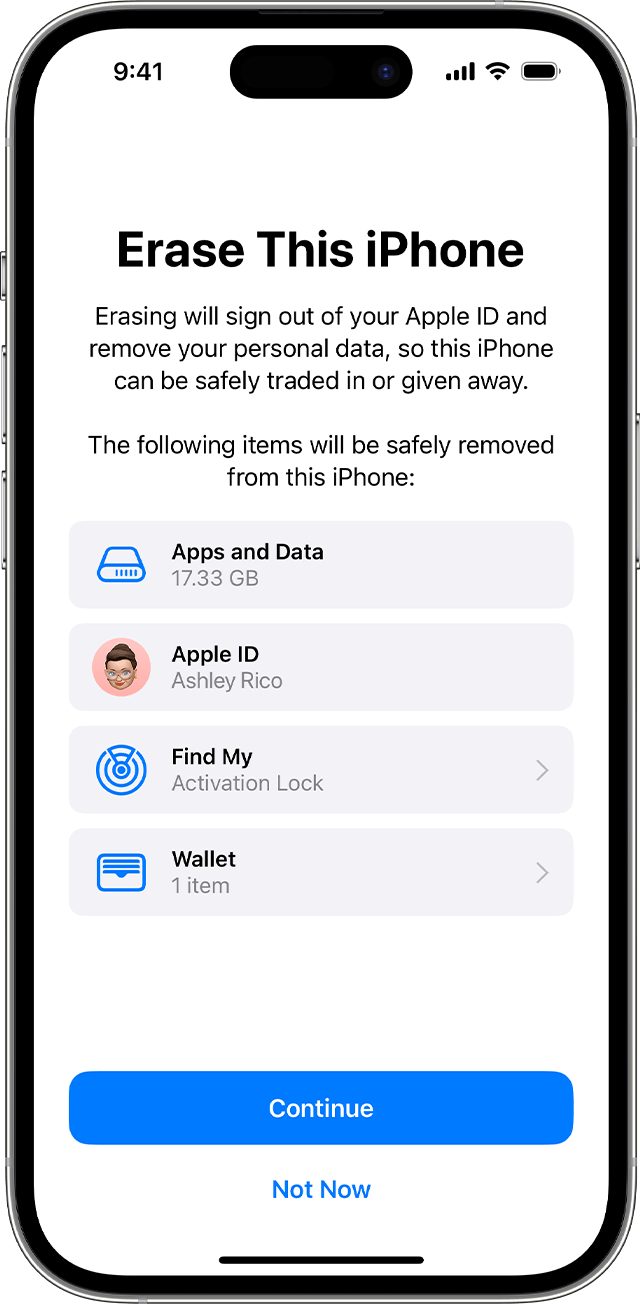Restore Iphone To Factory Settings Without Computer

The dreaded moment has arrived: your iPhone is malfunctioning, sluggish, or you simply want to erase all personal data before selling or trading it in. For years, the conventional wisdom dictated the necessity of a computer and iTunes (or Finder on macOS) to perform a factory reset. However, Apple has steadily refined its mobile operating system, iOS, empowering users to undertake this crucial process directly from their devices.
This article delves into the procedure for restoring an iPhone to its factory settings without relying on a computer. We will explore the step-by-step process, discuss essential precautions, and address common troubleshooting issues, providing a comprehensive guide for users seeking to refresh their iPhones independently.
The In-Device Factory Reset: A Step-by-Step Guide
Before initiating a factory reset, it's absolutely crucial to back up your iPhone. This safeguards your photos, videos, contacts, and other important data. You can back up your device using iCloud or, if available, still utilize a computer for a local backup as a secondary precaution.
Once the backup is complete, ensure your iPhone is connected to a stable Wi-Fi network and is adequately charged (ideally above 50%). This prevents interruptions during the reset process. Now, navigate to the "Settings" app on your iPhone.
Inside the Settings app, scroll down and tap on "General." This section houses various system settings. From there, scroll down again to find and select "Transfer or Reset iPhone."
You'll be presented with two options: "Reset" and "Erase All Content and Settings." Choose "Erase All Content and Settings." This is the key to initiating a full factory reset. Apple may prompt you to enter your passcode or Apple ID password to confirm your identity and authorize the action.
Read the prompt carefully. It lists the types of data that will be erased. After confirmation, the iPhone will begin the process of erasing all data and settings, effectively returning it to its original factory state.
The process can take several minutes, depending on the amount of data stored on your device. Do not interrupt the process by powering off the device. Once complete, your iPhone will restart and display the initial setup screen, as if it were brand new.
Important Precautions and Considerations
While the in-device factory reset is convenient, several precautions must be taken. A robust backup is paramount. Without a backup, all your personal data will be permanently lost.
Make sure you know your Apple ID and password. You'll need it to disable Activation Lock, which prevents unauthorized use of your iPhone if it's lost or stolen. Forgetting your Apple ID credentials can render your iPhone unusable after the reset, a situation Apple support can assist with, but it often requires proof of purchase and can be a lengthy process.
It's also important to disable "Find My iPhone" before performing the reset. This ensures a smoother transition if you plan to sell or give away your device. You can disable it in Settings > Apple ID > Find My > Find My iPhone.
Troubleshooting Common Issues
Sometimes, the factory reset process may encounter hiccups. If your iPhone gets stuck on the Apple logo or a progress bar for an extended period, a forced restart might be necessary.
To force restart an iPhone 8 or later, quickly press and release the volume up button, quickly press and release the volume down button, then press and hold the side button until you see the Apple logo. For older iPhones, the process varies, usually involving holding down the power and home buttons simultaneously.
If the iPhone continues to experience problems, connecting it to a computer and using iTunes or Finder to perform a restore might be the only remaining option. This is typically necessary if the operating system has become corrupted.
Apple support offers comprehensive guides for such scenarios on their website.
Alternative Methods and Scenarios
While the in-device reset is the most straightforward method without a computer, other scenarios might necessitate alternative approaches. For instance, if you've forgotten your iPhone passcode and cannot access the settings menu, the in-device reset is not feasible.
In such cases, using "Recovery Mode" with a computer is generally required to restore the iPhone to factory settings. Recovery Mode is a special state that allows iTunes or Finder to reinstall the operating system. Apple provides detailed instructions on how to enter Recovery Mode for different iPhone models.
Similarly, if your iPhone is disabled after entering the wrong passcode too many times, Recovery Mode is the primary solution. Consult Apple's official documentation for instructions specific to your iPhone model.
The Future of Device Management
Apple's increasing emphasis on on-device management reflects a broader trend toward greater user autonomy. As mobile devices become more powerful and integral to our lives, the ability to perform essential maintenance tasks without relying on external devices becomes increasingly important.
We can anticipate further advancements in iOS that streamline device management processes and reduce the need for computer-based interventions. Perhaps future versions of iOS will include even more robust recovery options and diagnostic tools, enabling users to resolve complex issues directly on their iPhones.
For now, mastering the in-device factory reset empowers iPhone users to maintain their devices effectively and securely. Following the steps outlined above, taking necessary precautions, and understanding potential troubleshooting scenarios will ensure a smoother and more controlled experience.
![Restore Iphone To Factory Settings Without Computer How to Factory Reset iPhone without Computer [3 Ways]](https://www.mobikin.com/d/file/ios-recovery/how-to-factory-reset-iphone-without-computer.jpg)




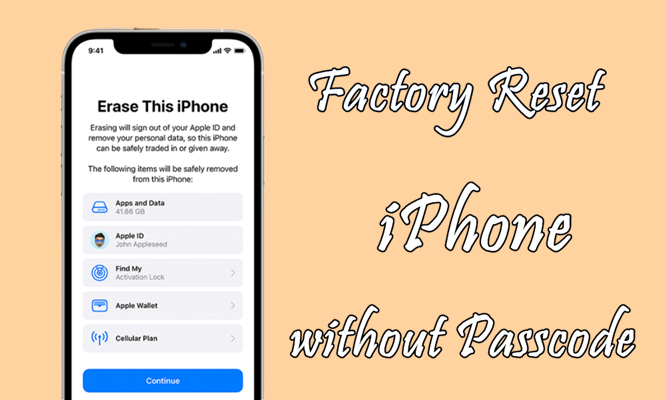
![Restore Iphone To Factory Settings Without Computer [Full Guide] How to Factory Reset iPhone Without Computer?](https://www.coolmuster.com/uploads/file/202211/transfer-or-reset-iphone-settings.jpg)
![Restore Iphone To Factory Settings Without Computer How to Factory Reset iPhone without Computer [3 Ways]](https://www.mobikin.com/d/file/idevice/erase-all-contents-and-settings.jpg)