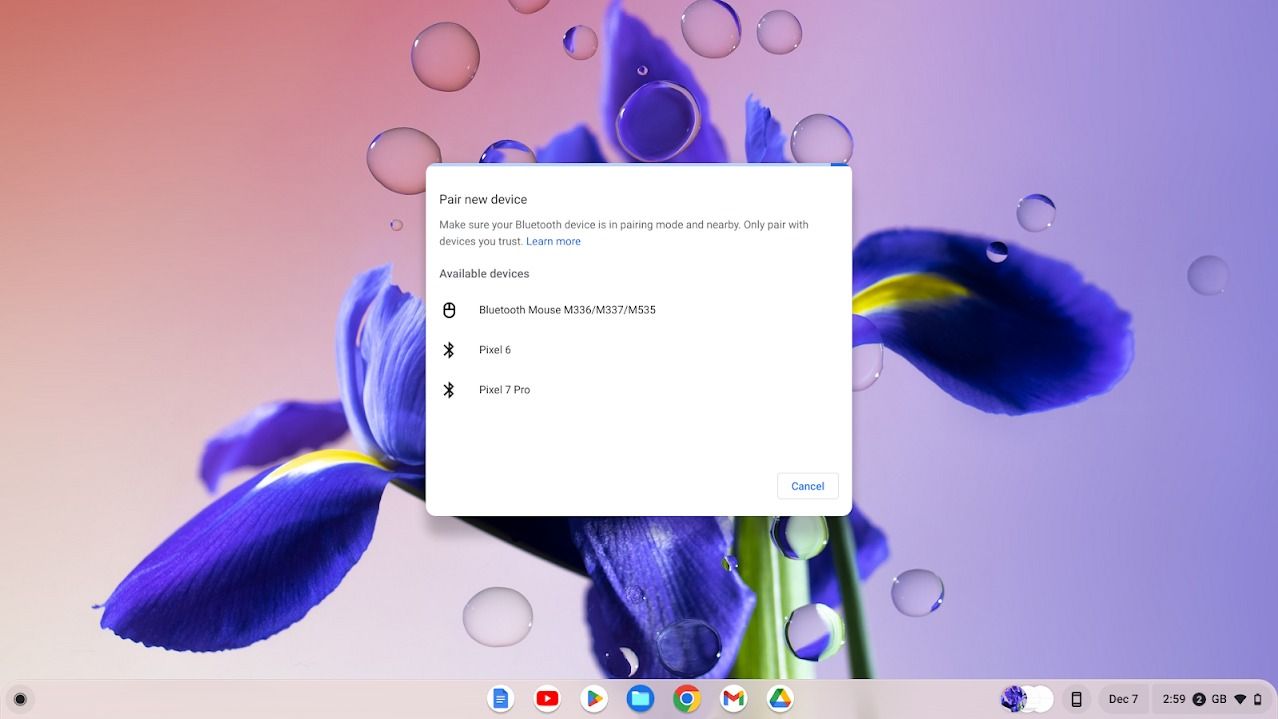Use Chromebook With External Monitor

Imagine this: you're nestled in your favorite armchair, a steaming mug of coffee warming your hands, and your trusty Chromebook perched on the side table. But instead of squinting at its compact screen, you're gazing at a vibrant, expansive display, bringing your work, entertainment, and creative projects to life in a whole new way. Connecting your Chromebook to an external monitor isn't just a technical upgrade; it's a gateway to enhanced productivity and a more immersive digital experience.
Chromebooks, known for their simplicity and portability, can significantly expand their functionality with an external monitor. This enhancement unlocks a dual-screen setup, boosting productivity for professionals, students, and casual users alike. The process is generally straightforward, turning a modest Chromebook into a powerful workstation.
The Chromebook Evolution: A Brief History
Chromebooks first emerged onto the scene in 2011, envisioned as cloud-centric devices designed for ease of use and affordability. Early models were primarily targeted at basic web browsing and document editing, but their capabilities have grown substantially over the years.
Today's Chromebooks boast improved processing power, larger storage options, and compatibility with a wider range of peripherals, including external monitors. This evolution has made them a viable alternative to traditional laptops for many users.
Why Use an External Monitor?
The benefits of connecting a Chromebook to an external monitor are numerous. Increased screen real estate allows for better multitasking, reducing the need to constantly switch between windows.
This is particularly advantageous for tasks like writing, coding, or graphic design, where having multiple applications visible simultaneously can significantly improve workflow. Studies, like those from the Human Factors and Ergonomics Society, suggest that dual-monitor setups can boost productivity by as much as 20-30%.
Furthermore, an external monitor can enhance the viewing experience for movies, TV shows, and games. A larger display provides a more immersive and enjoyable entertainment experience.
Connecting Your Chromebook: A Step-by-Step Guide
Connecting a Chromebook to an external monitor is usually a plug-and-play affair. Most Chromebooks feature an HDMI port, which is the most common connection type for modern monitors. If your monitor uses a different connection, such as DisplayPort or VGA, you may need an adapter.
Simply plug one end of the HDMI cable into your Chromebook and the other into your monitor. Once connected, your Chromebook should automatically detect the external display. You can then adjust display settings in the Chromebook's settings menu.
The settings allow you to choose whether to mirror your Chromebook's display or extend it onto the external monitor. Extending the display creates a dual-screen setup, while mirroring duplicates the Chromebook's screen on the external monitor.
Troubleshooting Common Issues
While the connection process is generally simple, some users may encounter issues. One common problem is incorrect display resolution.
This can usually be resolved by adjusting the resolution settings in the Chromebook's display menu. Another issue is the external monitor not being detected.
Make sure the cable is securely connected and that the monitor is powered on. Restarting both the Chromebook and the monitor can also sometimes resolve connection problems.
The Broader Implications
The ability to easily connect a Chromebook to an external monitor has significant implications for education and business. In schools, it allows students to collaborate more effectively on projects, enabling group viewing and interactive learning.
In the workplace, it empowers employees to work more efficiently, increasing productivity and reducing eye strain. This flexibility makes Chromebooks an increasingly attractive option for organizations looking to optimize their workflows.
According to a 2023 report by IDC, Chromebook shipments are expected to continue to grow in the coming years, driven by their affordability, ease of use, and versatility. The ability to seamlessly integrate with external monitors is a key factor contributing to this growth.
Ultimately, connecting your Chromebook to an external monitor is a simple yet powerful way to enhance your digital experience. It's an investment in productivity, comfort, and overall enjoyment. So, go ahead, unlock the potential of your Chromebook and discover a world of expanded possibilities. You might be surprised at how much more you can accomplish with a little extra screen real estate.

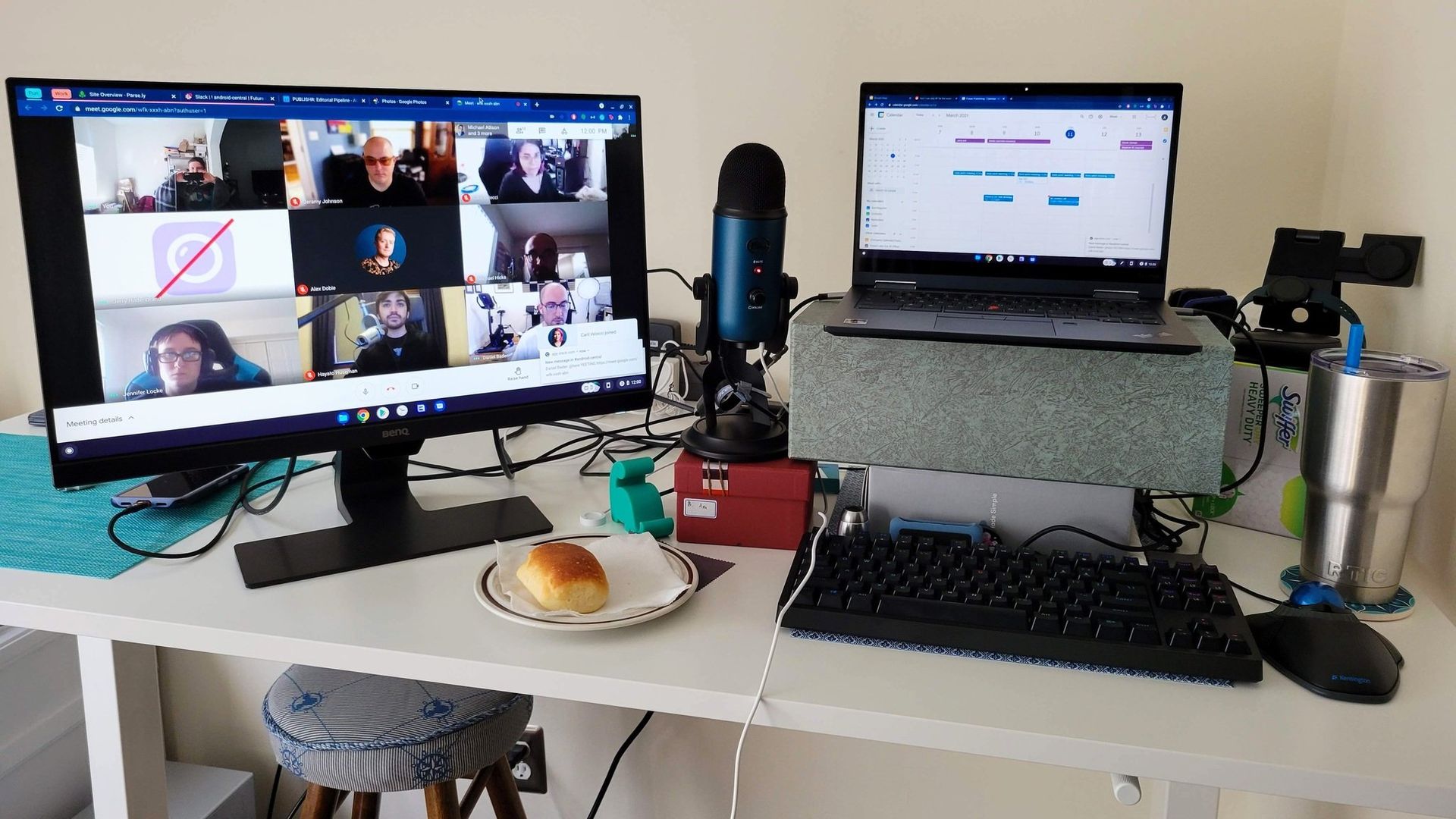
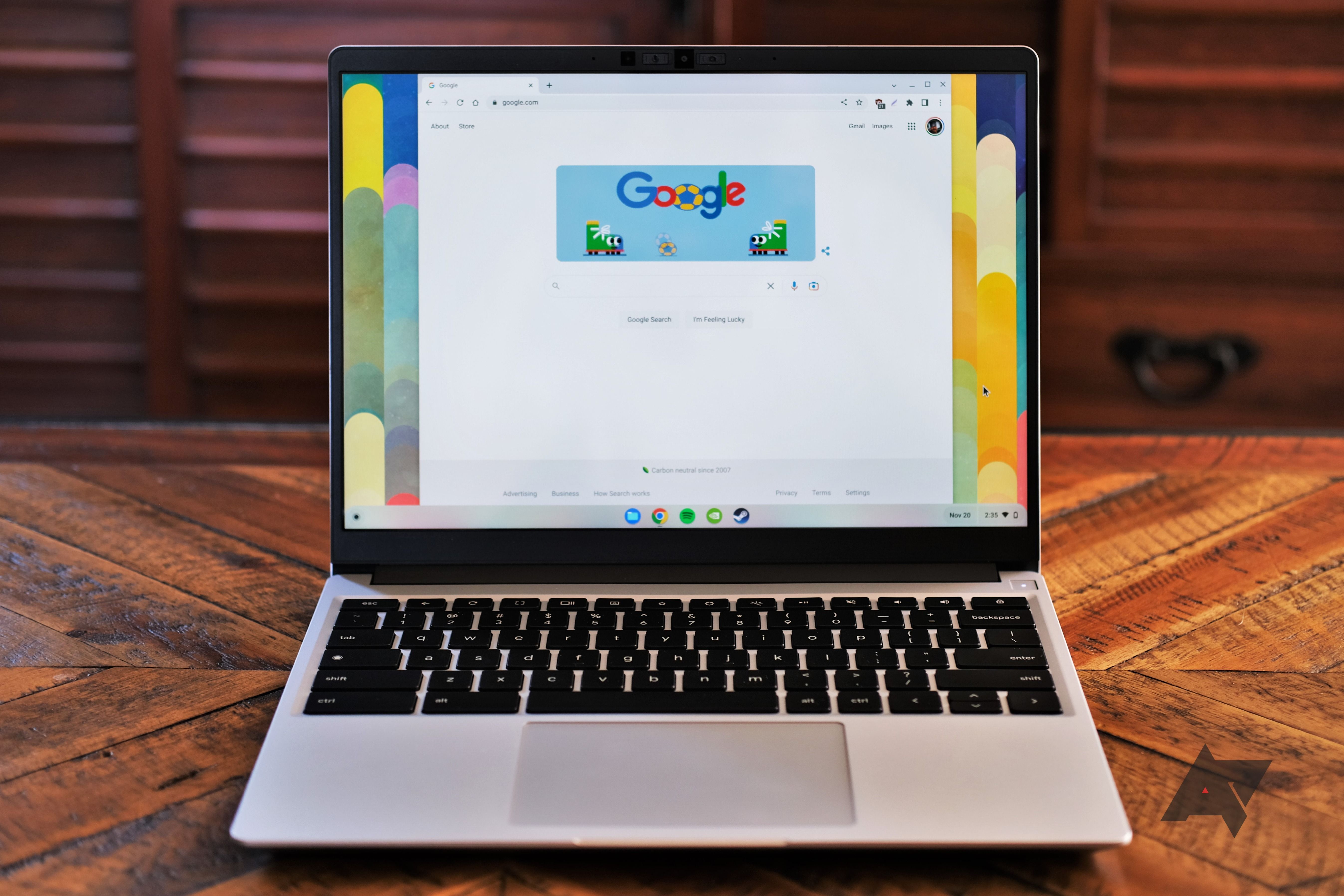

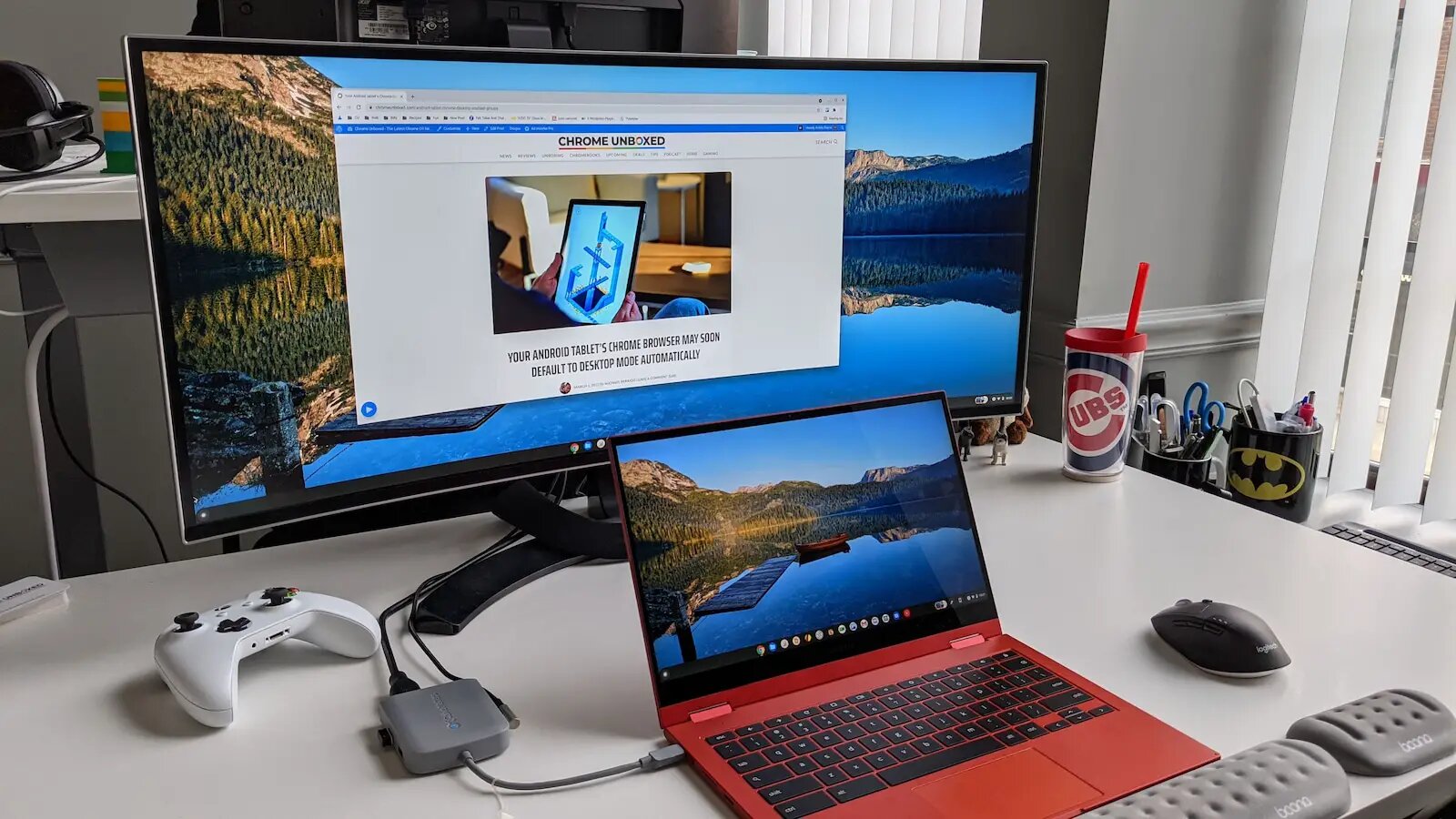









![Use Chromebook With External Monitor How to Use a Chromebook as a Monitor [ 5 Easiest Ways ] - Alvaro Trigo](https://alvarotrigo.com/blog/assets/imgs/2022-12-23/how-use-chromebook-monitor.jpeg)